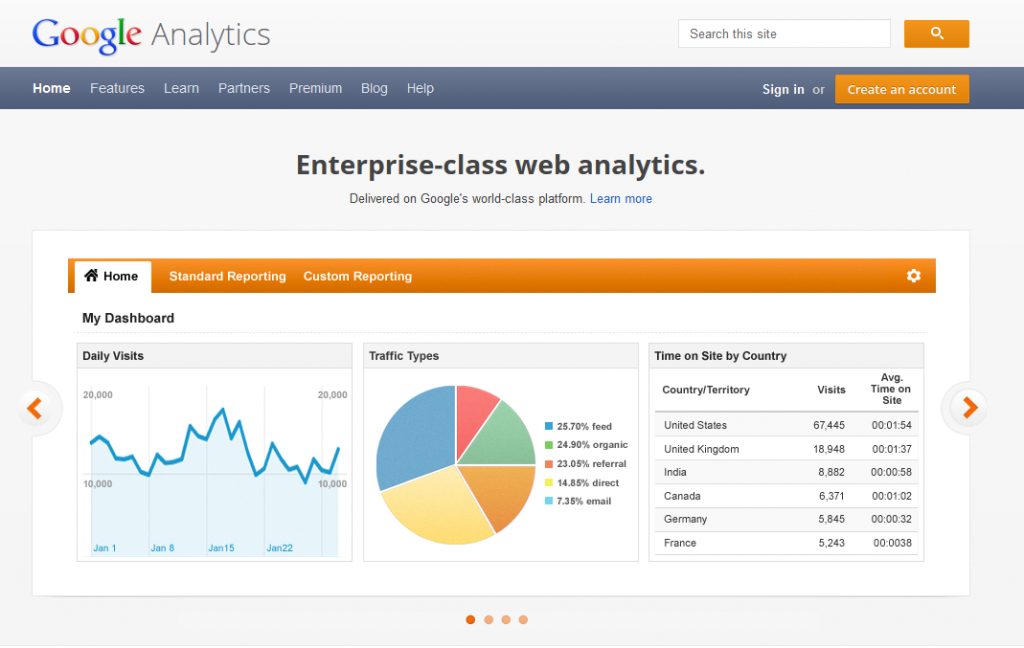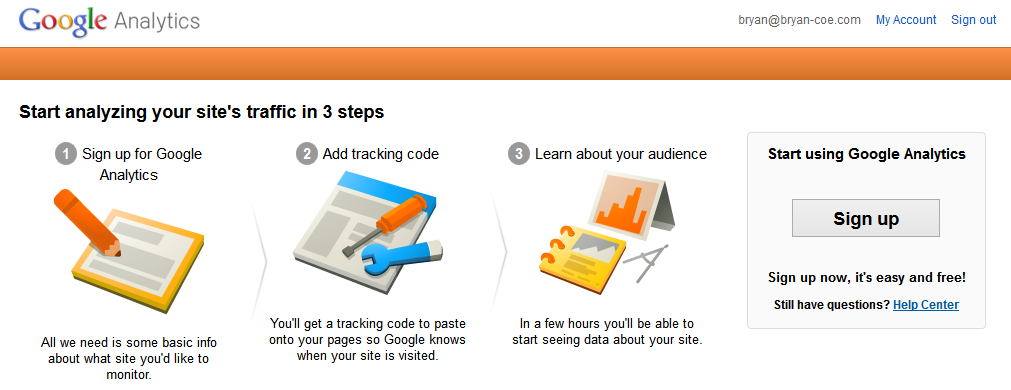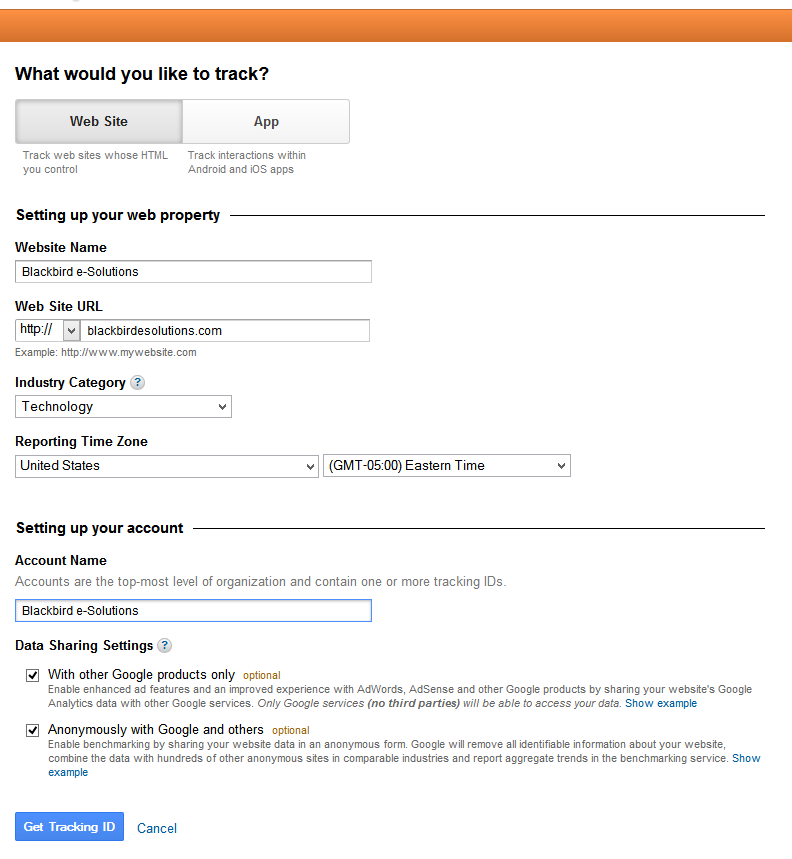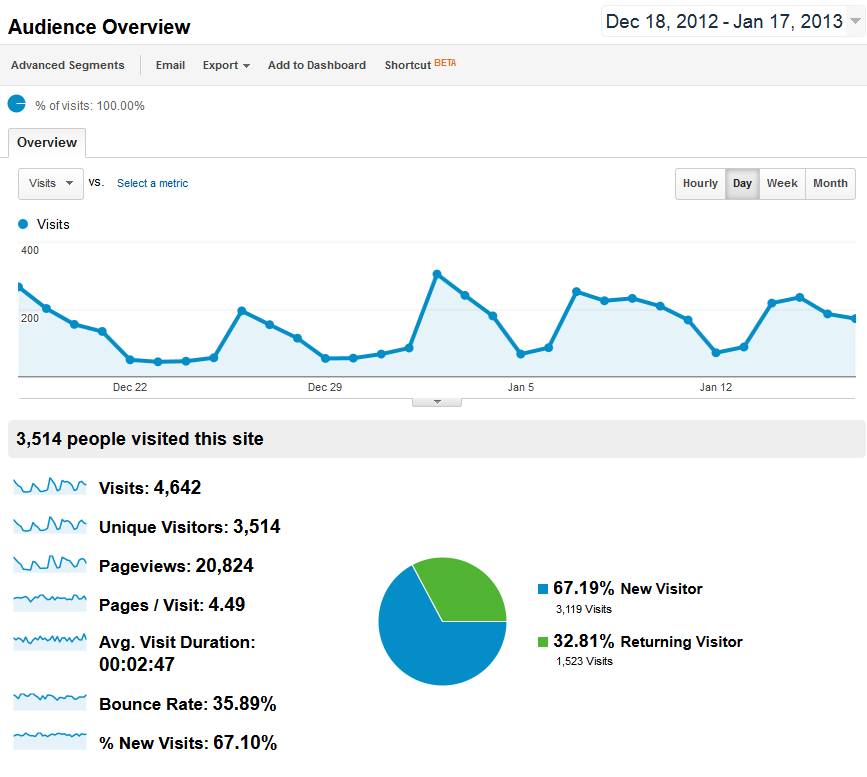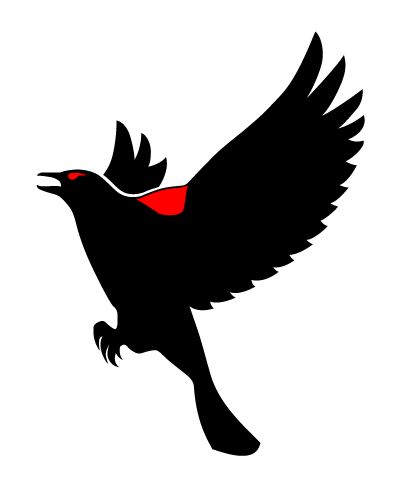Last time we looked at your Current Online Presence and discussed some basic questions.
- Do you have a website?
- Do you or your organization have full control of this site?
- Do you have access or do you have someone that can quickly update your website?
- Do you currently track what happens on your site? (i.e. Google Analytics, Omniture, etc.)
Now let’s assume that you answered yes to the first three points, but you’re not currently tracking what happens on your site. There are many different website analytics programs out there, but we recommend Google Analytics to most of our clients. It is cost-effective (Who doesn’t like free?!?) and very powerful. In this post, I’ll walk you through how to set it up on your website.
Let’s get started!
The first thing you need to do is head over to the Google Analytics site: http://www.google.com/analytics/
If you already have a Google Account go ahead and sign in, if not, create an account.
Want the whole series to be delivered straight to your inbox? Sign up for the free series Killer Online Marketing for 2013!
Once you’ve created an account or clicked sign in, you’ll be greeted with the following screen.
Click on the signup button.
Next, you’ll have to choose what you want to track: “Web site” or “App.” Choose “Web Site” and fill out the form. *Make sure you choose the correct time zone or your timing will be off. This could affect your reporting later.
Since this is also a new account make sure you set up the account name. This can be the name of the website, the name of your company or anything else you would like to use. Don’t use your name though this might cause confusion unless of course, this is the name of your company too.
Lastly, choose your Data Sharing Settings. We recommend keeping these checked. This way you can link/share data with other services from Google such as Adwords as well as receive benchmark data from other websites in your industry.
Then click “Get Tracking ID” and agree to the terms and conditions.
Next, you’ll be put into the “Tracking Info” section of the Admin Panel. This is where you set up what type of website tracking you would like to use.
- Subdomains
- Multiple top-level domains
- Display Advertiser Support
- Custom campaign tags (we’ll discuss custom campaigns in a later post)
You can see the full descriptions in the image below. You are only using one top-level domain (i.e blackbirdesolutions.com) you can leave this section the way it is and go on to the next step. If not choosing the appropriate options. Our site uses Subdomains so I clicked on the “Subdomains of blackbirdesolutions” toggle and switched it to “On.” As you do this you’ll notice the code changes in the box under your selection. It adds the line of code: _gaq.push([‘_setDomainName’, ‘blackbirdesolutions.com’]);
Once you have your code. Copy and paste it into your site. You can do this manually by adding it to the <head> section of every page right before the closing head tag: </head>
Example:
<head>
<meta http-equiv=”Content-Type” content=”text/html; charset=utf-8″ />
<title>Untitled Document</title>
<script type=”text/javascript”>var _gaq = _gaq || [];
_gaq.push([‘_setAccount’, ‘UA-xxxxxxxx-1’]);
_gaq.push([‘_setDomainName’, ‘blackbirdesolutions.com’]);
_gaq.push([‘_trackPageview’]);(function() {
var ga = document.createElement(‘script’); ga.type = ‘text/javascript’; ga.async = true;
ga.src = (‘https:’ == document.location.protocol ? ‘https://ssl’ : ‘http://www’) + ‘.google-
analytics.com/ga.js’;
var s = document.getElementsByTagName(‘script’)[0]; s.parentNode.insertBefore(ga, s);
})();</script>
</head>
In our last post, I recommended using a content management system or CMS. Most of them will have a plugin or section in their setup to add Google Analytics code. Our recommendation, WordPress, uses plugins. We use a plugin called Google Analyticator, which allows you to authenticate with your Google login. So there’s no copying and pasting needed.
Once you’ve copy and pasted or linked your account to your CMS, you’re all set!
You can now track what visitors are doing on your site. Later we’ll help you with reporting and understanding the data in Google Analytics.