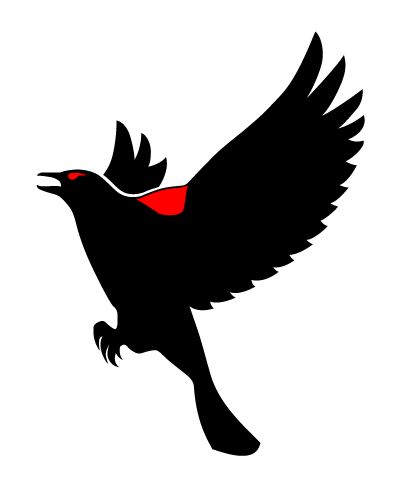Just a quick tip today for SEO and website migration.
One of my clients had a website they moved and forgot to do any kind of migration checklist. They engaged me to take a look at it and do a migration audit, and it reminded me of a wonderful tool that many marketers don’t even know exists, and it’s here in Google Search Console.
I’m using an old domain (it doesn’t mean much anymore) to show you here, but what you do is you go into your Search Console and on the left side, go down to Settings.
You’ll see “Change of address” in this menu.
A couple of things you need to know before you try and do this:
You need to be an owner of both sites—the site you’re trying to migrate from and the site you’re migrating to. If you don’t have owner permissions on both of them, you won’t be able to even access this tool, and you also have to do it with the same account. I can’t migrate from one account to another.
You have to be an owner on the same account in both Google Search Consoles.
Another couple of things to remember:
- It only works at the domain level. That means example.com and nothing after it. So, it won’t work at the path level. If you have directories, like example.com/SEO, that would not work. It only works at the base domain level.
- And it won’t work for subdomains, including www. So that won’t work as well. Again, just the domain level.
- However, when you do the migration, it will then take care of anything after, like example.com/SEO/whatever.
- And if you specify HTTP or HTTPS, it automatically takes care of the other one. You don’t have to worry about doing both.
So, to use the tool, like I mentioned, you need to go into Search Console, go to Settings, and then you have this menu where it says “Change of address.” Click on that.
There’s a list of what they call the pre-work that needs to be done prior to this. I won’t go through all of it today, but it includes things like adding 301 redirects to the home page and also to your canonical pages prior to this because once you click to start it, it’ll check all of these. If you’ve done the pre-work, and if you haven’t, it’ll throw an error, and you won’t be able to proceed until you’ve done it.
If there are some things that are recommendations, it will tell you. It recommends you take care of those things, but it won’t stop you from continuing.
What you do is you use a dropdown here where it says, “Select new site.” Say I wanted to migrate the site to topcleets.com (another domain).
This is where it would show up. And like I said, you have to be the owner in both sites. Once you click “Validate and update,” it will do the check to make sure you’ve done everything in the pre-work. And then if you have, you’ll be able to proceed and just follow the instructions there. It’s quite simple.
So, just a quick tool to use and often overlooked, and it can create issues if you don’t do it when you’re migrating a site. It’s kind of like when you do a change of address for your house. You go to the post office and you say, “Hey, I’m moving from here to here, can you have everything forwarded?”
This is essentially the same thing, but for Google.