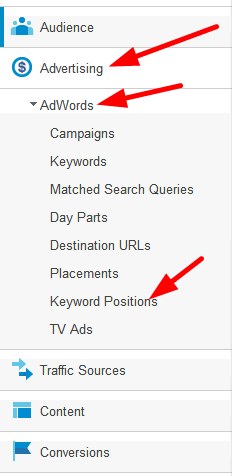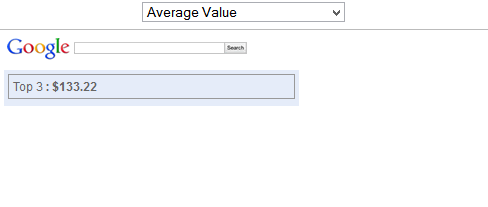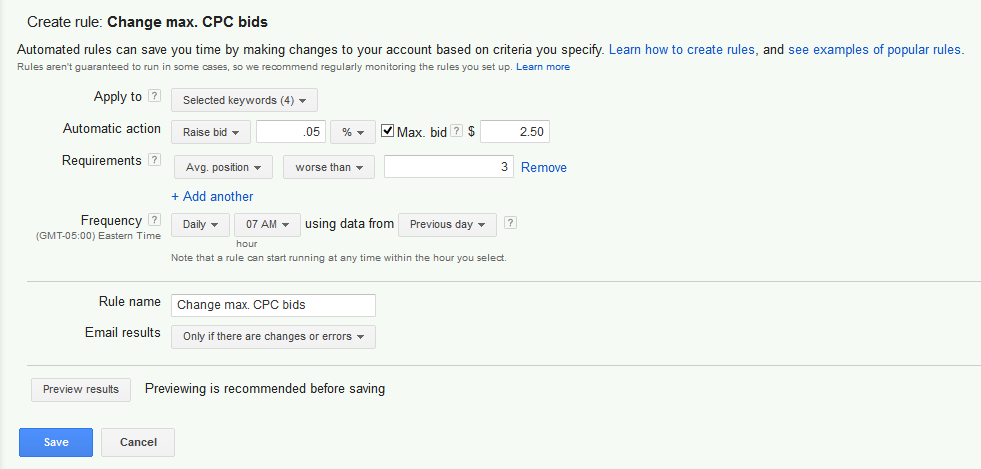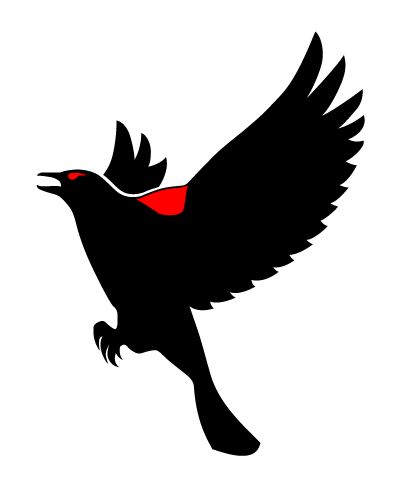Often times clients fall for the expectation that use AdWords can be set up and forgotten and the dollars will roll in with very minimal engagement on their part. If you’ve spent any time running an AdWords campaign, you probably understand that this is typically not the case.
In many cases bidding for the 1st position ad could bankrupt a company. Here are some questions to ask yourself. Does the number 1 position produce the most cost effective option? Can I bid for a lower position and get more bang for my buck?
So, after you ask these questions you might start pouring over data in AdWords; Exporting, pivoting, creating tables etc. This could consume hours of your time.
But not to worry there is help in the form of Google Analytics!
![]()
Keep reading to find a quick way to measure the best position for you keywords by analyzing the visits, bounce rate, conversions and more.
- First log into your Google analytics account
- Next, in the sidebar menu click on “Advertising”
- Then “AdWords”
- And then at the bottom of the “AdWords” menu, click “Keyword Positions”
Here you can see the number of visits the keywords in AdWords are receiving and the corresponding site metrics. You can see how long visitors are staying on the site, the bounce rate and if you are tracking revenue in analytics, even if you aren’t using Analytics to track revenue this can be extremely useful.
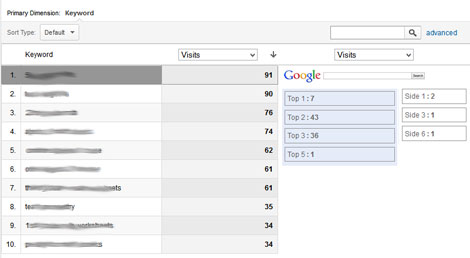
Average time on site: You can see here that the best position is actually #2.
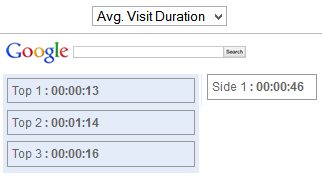
In terms of “Bounce Rate” the #2 and #3 positions have better rates then the #1 position.
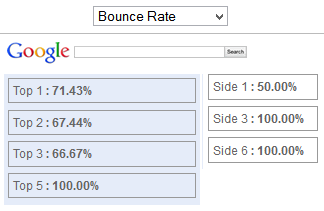
After looking at the various metrics, you can determine the target position where you get the best results. In this case it’s position 2 or 3. If you are tracking the value of your conversions you can show the average value for each position. In this case the only position that converted was the third.
This makes it quite simple to decide where to target.
Now we’re going to automate this, so jump over to your AdWord account. Click on the “Campaign” you want to look at in the left navigation menu. Then click on the “Keywords” tab and search for the keywords you would like to automate. Select the keywords by ticking the box on the left and then select “Change max. CPC bids when…” under the “Automate” dropdown menu.
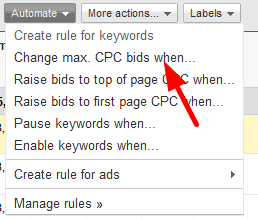
Here set the bid amount that you would like to use for raising the bid and the position you want to hit. Under requirements choose “Avg. position” and “worse than.” Then enter the position. You can also adjust the frequency. I typically start with every day and I like first thing in the morning so you can start each new day with the appropriate bid. Don’t forget to “Preview results.”
You’ll need to also set an upper limit as well, so that you bids don’t blow up because of the automation. In this case choose; “Decrease bid”, “Avg. position” and “better than” and enter the position you want to hold.
Once you’ve set up both rules don’t forget to monitor your data and the rules carefully to make sure you are still on track. It may take some tweaking to hone in on the best settings.
With this you should be able to automate your AdWords account by using your Google Analytics, but still nothing beats a set of eyes. So, make sure you are checking up on how things are going.
—————————————————————————————————
Need help with your AdWords accounts or or deciphering the Analytics behind. We can help: Contact us for a free quote.